How to activate a Volume License from the Server after Setup?
If you have installed your product without any command line, then it is installed as a trial version.
To activate your Volume License, run the following command line as an elevated administrator:
AdminTool.exe /vl /activate YOUR-VOLUME-LICENSE-KEY /users unlimited /edition Enterprise /supportyears 3 /comments "This is a comment"*Parameters
This command takes the following parameters:
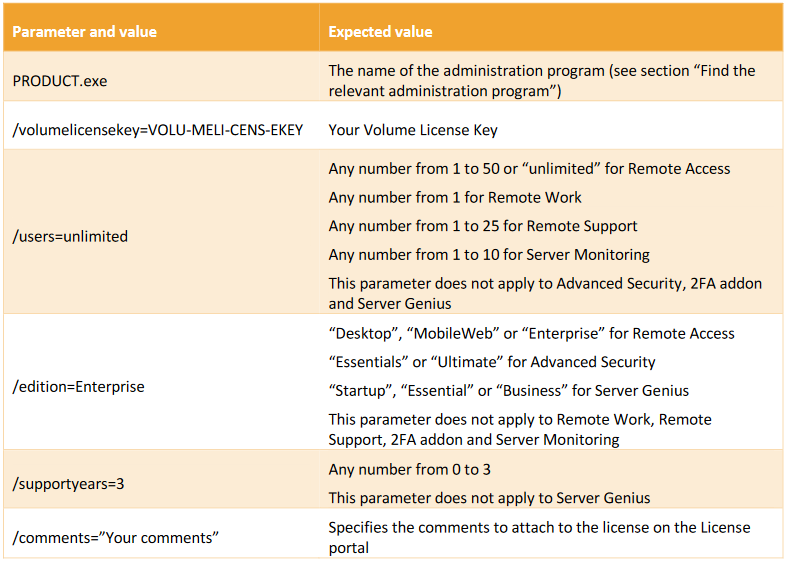
(if you like using command lines and are wondering what other command lines are available, please go to this specific documentation )
Update Support
To extend your update/support subscription, choose 1, 2 or 3 in operation of the extension time.
Use this command:
AdminTool.exe /vl /renewsupport YOUR-VOLUME-LICENSE-KEY /supportyears 1"Add Missing Support
This command is particularly useful if the customer forgot to activate support during installation or if they need to set a specific end date for their support period.
Run this command as an administrator, replacing the details with your own license information and the preferred end of support date:
AdminTool.exe /vl /activate-support YOUR-VOLUME-LICENSE-KEY /users [number] /edition [edition] /endofsupport [YYYY-MM-DD]Example: To activate support for a Remote Access 5 user with the Printer edition until July 25, 2026, enter:
AdminTool.exe /vl /activate-support YOUR-VOLUME-LICENSE-KEY /users 5 /edition Printer /endofsupport 2026-07-25This new feature makes it easier to manage support periods, so customers always know when their support period starts and ends.

